| Change Details in computer Folders *-*-*-*-*-*- MORE PC TIPS FOR YOU. JUST CLICK BELOW.... *-*-*-*-*-*- | |||
| |
Change settings via the Web (Yahoo! ID required)
Change settings via email: Switch delivery to Daily Digest | Switch format to Traditional
Visit Your Group | Yahoo! Groups Terms of Use | Unsubscribe
.
__,_._,___
No comments:
Post a Comment